Foxconn 945G7MA-8KS2 User Manual
Browse online or download User Manual for Motherboards Foxconn 945G7MA-8KS2. Foxconn 945G7MA-8KS2 motherboard
- Page / 92
- Table of contents
- BOOKMARKS



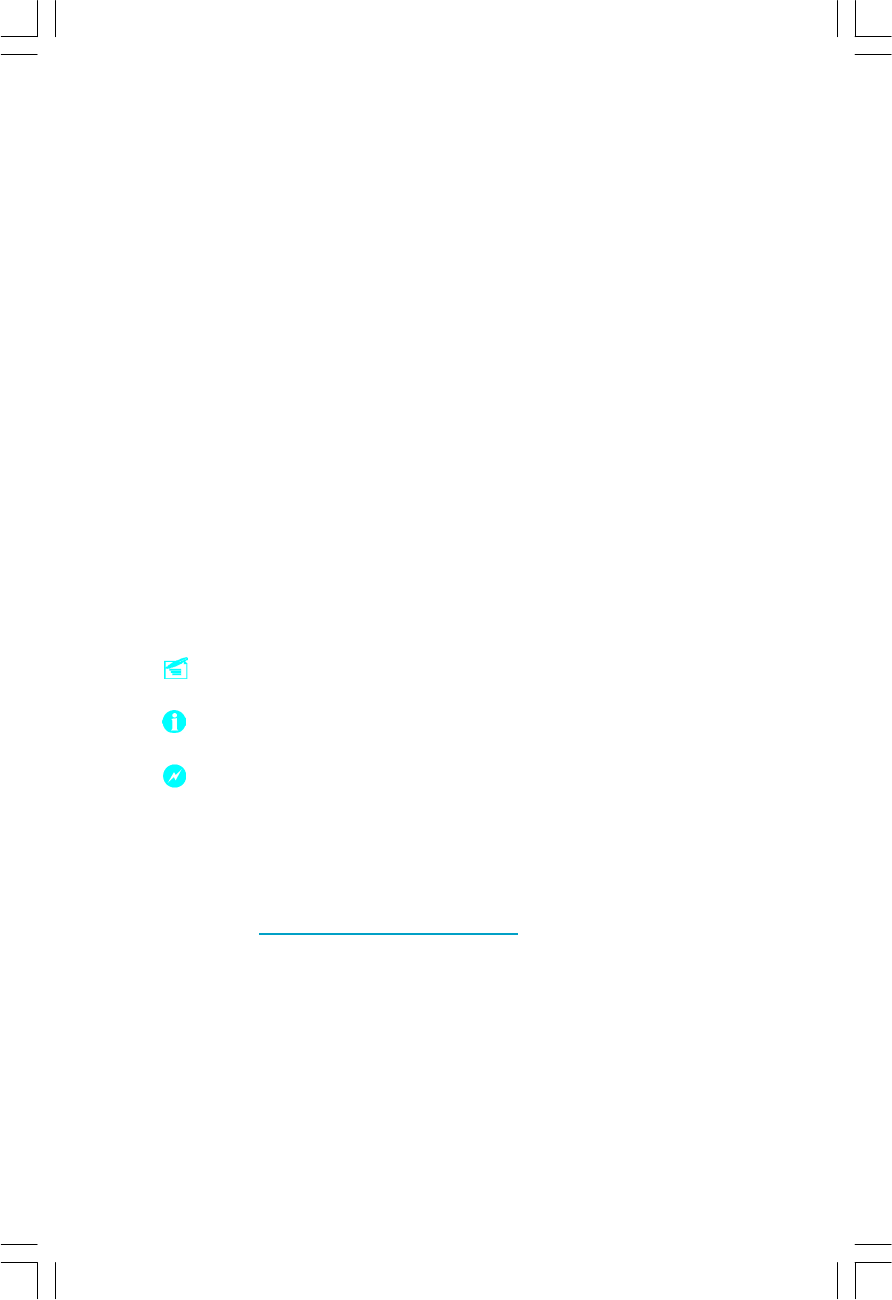
- Statement: 1
- More information: 1
- Version: 1
- Trademark: 1
- Symbol description: 1
- Declaration of conformity 2
- Declaration of conformity 3
- Table of Contents 4
- Attention: 6
- /1066 MHz 9
- Two PCI slots 11
- Alignment Key 15
- Pin 1 position 15
- Warning : 17
- Rear Panel Connectors 19
- Other Connectors 21
- SPDIF_OUT 23
- SATA _1/SATA _2/ 24
- SATA _3/SATA _4 24
- F_AUDIO (-6 Models) 24
- F_AUDIO (-8 Models) 24
- F_USB 1 25
- F_USB 2 25
- 1 INTRUDERJ 2 GND 26
- Expansion Slots 27
- Warning: 28
- 1-2 Set pin1 and pin2 closed 29
- 2-3 Set pin2 and pin3 closed 29
- Closed Set the pin closed 29
- Open Set the pin opened 29
- Appendix 31
- Enter BIOS Setup 32
- Main Menu 32
- Standard CMOS Features 34
- BIOS Features 37
- Advanced BIOS Features 40
- Advanced Chipset Features 44
- Integrated Peripherals 47
- Power Management Setup 51
- PnP/PCI Configurations 56
- PC Health Status 57
- Load Optimized Defaults 59
- Load Fail-Safe Defaults 59
- Set Supervisor/User Password 59
- Save & Exit Setup 60
- Exit Without Saving 60
- Utility CD content 62
- Start to install drivers 63
- Install Chipset system 63
- Install VGA Driver (optional) 64
- Install IMSM Driver 64
- Install Direct 9.0c 65
- Direct 9.0c> to start the 65
- Click here 66
- Install SuperUtility 68
- Install Adobe Reader 68
- Adobe Reader> to start the 68
- SuperStep 71
- SuperLogo 74
- SuperUpdate 76
- SuperBoot 78
- SuperBIOS-Protect 79
- SuperRecovery 80
- Hard Disk Selection: 81
- Main Menu: 82
- Divide Hidden Partition: 82
- Release Hidden Partition: 83
- Recovery: 86
- 2. Recover Partition Table: 87
- 1. Recover CMOS Setup: 87
- CHANGE PASSWORD Introduction: 88
- SuperSpeed 89
- 1. Introduction 90
- 2. Using 8-channel Audio 90
Summary of Contents
This manual is the intellectual property of Foxconn, Inc. Although theinformation in this manual may be changed or modified at any time,Foxconn does n
3Chapter 1 Product IntroductionOnboard 1394 (-E ) (optional)· Support hot plug·With rate of transmission at 400 Mbps·Self-configured addressing·C
Chapter 1 Product Introduction4Expansion Slots· Two PCI slots· One PCI Express x16 Graphics slot· One PCI Express x1 slotAdvanced Features· PCI 2.3
5Chapter 1 Product IntroductionLayout15.Clear CMOS Jumper16.FWH TBL Jumper17.Chassis Intruder Connector18.Front Panel Connector19.Serial ATA II C
Chapter 1 Product Introduction6This chapter introduces the hardware installation process, in-cluding the installation of the CPU, memory, power sup
Chapter 2 Installation Instructions7CPUThis motherboard supports single processors including Celeron D, Pentium 4,Pentium D, Pentium 4 Extreme Edi
Chapter 2 Installation Instructions83. Hold CPU with thumb and forefinger. Ensure fingers align to socket cutouts.Match the CPU triangle marker to
Chapter 2 Installation Instructions9Note :Excessive temperatures will severely damage the CPU andsystem. Therefore, you should install CPU cooling
Chapter 2 Installation Instructions10MemoryThis motherboard includes four 240-pin slots with 1.8 V for DDR2. These slotssupport 256 Mb, 512 Mb and
Chapter 2 Installation Instructions11Power SupplyThis motherboard uses an ATX power supply. In order to avoid damaging anydevices, make sure that
Chapter 2 Installation Instructions12Rear Panel ConnectorsThis motherboard provides the ports as below:PS/2 Mouse ConnectorThis green 6-pin connec
Declaration of conformityHON HAI PRECISION INDUSTRY COMPANY LTD66 , CHUNG SHAN RD., TU-CHENG INDUSTRIAL DISTRICT, TAIPEI HSIEN, TAIWAN, R.O.C.declares
Chapter 2 Installation Instructions13VGA PortThe VGA Port is for output to a VGA-compatible device.1394 Port (optional)This digital interface supp
Chapter 2 Installation Instructions14Other ConnectorsThis motherboard includes connectors for FDD devices, IDE devices, Serial ATAdevices, USB de
Chapter 2 Installation Instructions15Front Panel Connector: FP1(Please refer to the 18th item of motherboard layout.)This motherboard includes one
Chapter 2 Installation Instructions16Audio Connectors: CD_IN, AUX_IN (optional)(Please refer to the 28th and 27th item of motherboard layout.)CD_I
Chapter 2 Installation Instructions17Serial ATAII Connectors: SATA_1, SATA_2, SATA_3, SATA_4(Please refer to the 19th item of motherboardlayout.)T
Chapter 2 Installation Instructions18USB Headers: F_USB1, F_USB2(Please refer to the 20th item of motherboard layout.)Besides four USB ports on th
Chapter 2 Installation Instructions19Chassis IntruderConnector: INTR(Please refer to the 17th item of motherboardlayout.)The connector connects to
Chapter 2 Installation Instructions20Expansion SlotsThis motherboard includes two 32-bit master PCI bus slots, one PCI Expressx 1 slot and one PCI
Chapter 2 Installation Instructions21Warning:If a performance graphics card was installed into 16x PCI Express slot,2 x 12 pin power supply was st
Chapter 2 Installation Instructions22JumpersThe users can change the jumper settings on this motherboard if needed. Thissection explains how to us
Declaration of conformityTrade Name: Foxconn Model Name: 945G/P7MAResponsible Party: PCE Industry Inc.Address: 458 E. Lambert Rd.Fullerton,
Chapter 2 Installation Instructions23BIOS TBL Jumper: FWH_TBL(Please refer to the 16th item of motherboard layout.)The system cannot boot if the
Appendix24This chapter tells how to change system settings throughthe BIOS Setup menus. Detailed descriptions of the BIOSparameters are also provided.
Chapter 3 BIOS Description25Enter BIOS SetupThe BIOS is the communication bridge between hardware and software,correctly setting up the BIOS param
Chapter 3 BIOS Description26Advanced BIOS FeaturesThe advanced system features can be set up through this menu.Advanced Chipset FeaturesThe values
Chapter 3 BIOS Description27Standard CMOS FeaturesThis sub-menu is used to set up the standard CMOS features, such as the date,time, HDD model and
Chapter 3 BIOS Description28Award (Phoenix) BIOS can support 3 HDD modes: CHS, LBA and Large or readAuto mode.CHS For HDD<528MBLBA For HDD>5
Chapter 3 BIOS Description29MemoryThis is a Display-Only Category, determined by POST (Power On Self Test) ofthe BIOS.Base Memory The BIOS POST wi
Chapter 3 BIOS Description30BIOS Featuresv [SuperBoot] SuperBoot (Default: Disabled)SuperBoot allows system-relevant information to be stored in C
Chapter 3 BIOS Description31vRatio Free (Default: Disabled)This option is used to limit CPU ratio to minimum if CPU supports, then usercan furthes
Chapter 3 BIOS Description32vPCI Bus Clock (Default: 33.33Mhz)This option is used to set PCI Bus clock.vCPU Voltage Regulator (Default: Default)Th
Product IntroductionMain Features...2Motherboard Layout...
Chapter 3 BIOS Description33Advanced BIOS Featuresv CPU FeaturePress <Enter> to enter the following screen.Advanced BIOS Features Menuv Dela
Chapter 3 BIOS Description34vTM2 Bus VID (Default: depend on CPU)Represents the voltage of the throttled performance state that will be initiatedw
Chapter 3 BIOS Description35vFirst/Second/Third Boot Device (Default: Floppy/Hard Disk/CDROM)This option allows you to set the boot device sequenc
Chapter 3 BIOS Description36vSecurity Option (Default: Setup)When it is set to “Setup”, a password is required to enter the CMOS Setupscreen; When
Chapter 3 BIOS Description37Advanced Chipset FeaturesvDRAM Timing Selectable (Default: By SPD)This item determines DRAM clock/ timing using SPD or
Chapter 3 BIOS Description38vVideo BIOS Cacheable (Default: Disabled)Select “Enabled” to allow caching of the Video BIOS which may improveperforma
Chapter 3 BIOS Description39Note: The following items will be shown and modified when you use onboardVGA .v PEG/Onchip VGA Control (Default: Aut
Chapter 3 BIOS Description40Integrated PeripheralsUse the arrow keys to select your options; press the <Enter> key to enter thesetup sub-men
Chapter 3 BIOS Description41vIDE Primary/Secondary Master/Slave PIO (Default: Auto)These four items let you assign which kind of PIO (Programmed I
Chapter 3 BIOS Description42vUSB Controller (Default: Enabled)This option is used to set whether the USB Controller is enabled. Theavailable setti
Driver CD IntroductionUtility CD content...55Start to install drive
Chapter 3 BIOS Description43vOnboard Serial Port 1/2 (Default: 3F8/IRQ4 / 2F8/IRQ3)This option is used to assign the I/O address and interrupt req
Chapter 3 BIOS Description44Power Management SetupvACPI Function (Default: Enabled)ACPI stands for “Advanced Configuration and Power Interface”.
Chapter 3 BIOS Description45vSuspend Type (Default: Stop Grant)This option is used to set sleep mode. The setting values are Stop Grant(saves the
Chapter 3 BIOS Description46vPrimary IDE 0, Secondary IDE 0 (Default: Disabled)When these items are enabled, the system will restart the power sav
Chapter 3 BIOS Description47Power Management Events MenuvWake-Up by PCI card (Default: Enabled)This option is used to set the system to wake up by
Chapter 3 BIOS Description48vTime (hh:mm:ss) AlarmWhen the Resume by Alarm set as “Enabled”, this option will be modified. It isused to set the ti
Chapter 3 BIOS Description49PnP/PCI ConfigurationsvInit Display First (Default: PCI Slot)This option is used to set which display device will be u
Chapter 3 BIOS Description50PC Health StatusvCase Open Warning (Default: Disabled)This option is used to enable or disable case open warning funct
Chapter 3 BIOS Description51vCPU TemperatureThe current CPU temperature will be automatically detected by the system.vSystem TemperatureThe curren
Chapter 3 BIOS Description52Load Optimized DefaultsLoad Fail-Safe DefaultsPress <Enter> to select this option. A dialogue box will pop up th
1.Attach the CPU and heatsink using silica gel to ensure full contact.2.It is suggested to select high-quality, certified fans in order to avoiddamage
Chapter 3 BIOS Description53Save & Exit SetupWhen you select this option and press <Enter>, the following message willappear in the cent
54Chapter 4 Driver CD Introduction44ChapterThe utility CD that came with the motherboard contains usefulsoftware and several utility drivers that enh
55Chapter 4 Driver CD IntroductionUtility CD contentThis motherboard comes with one Utility CD. To begin using the CD, simplyinsert the CD into your
56Chapter 4 Driver CD IntroductionStart to install driversSelect <Install Driver>, and click to enter the install driver screen. You can select
57Chapter 4 Driver CD IntroductionInstall VGA Driver (optional)Click <Install Driver> from the main menu and enter the install driver menu..Cli
58Chapter 4 Driver CD IntroductionInstall ITE RAID Driver (optional)Click <Install Driver> from the main menu and enter the install driver menu
59Chapter 4 Driver CD IntroductionInstall Audio DriverFrom the main menu, select <Install Driver>. Click <Audio Driver> to start thesetup
60Chapter 4 Driver CD IntroductionInstall 100M DriverIf your motherboard have 10M/100M LAN interface, you must install the 100MDriver. From the mai
61Chapter 4 Driver CD IntroductionInstall SuperUtilityFrom the main menu, select <Accessories>. Click <SuperUtility> to start thesetup.In
62Chapter 4 Driver CD IntroductionInstall Norton Internet SecurityFrom the main menu, select <Accessories>. Click <Norton Internet Security&
This manual is suitable for motherboard of 945G/P7MA.Each motherboard is carefully designed for the PC userwho wants diverse features.-L with onboard
Chapter 4 Driver CD Introduction63 This chapter will introduce how to use attached software. This chapter provides the following information:v
Chapter 5 Directions for Bundled Software64SuperStepSuperStep is a utility that allows users to change the frequency of the CPU. Italso displays
Chapter 5 Directions for Bundled Software65Go to VoltagepageReset the warningcriteria to defaultsettingsApply theadjustmentsCurrent voltagereadin
Chapter 5 Directions for Bundled Software66Go to Alarm pageCheck for thesystem to auto-matically providewarning mes-sagesApply thechangesReset to
Chapter 5 Directions for Bundled Software67SuperLogoSuperLogo is a Windows utility that allows users to change the BIOS sign onlogo. The utility
Chapter 5 Directions for Bundled Software68Go to Change Logo pageFollow theWizard tocomplete theFull screen modeTop-Right modeBoot without logoGo
Chapter 5 Directions for Bundled Software69SuperUpdateSuperUpdate is a Windows utility that allows users to backup and upgrade thesystem BIOS fro
Chapter 6 Special BIOS Functions70This chapter will introduce special functions of BIOS and howto use them in detail. It can further exert the max p
Chapter 6 Special BIOS Functions71SuperBootSuperBoot technology greatly reduces the long boot process time of computers.A BIOS without SuperBoot has
Chapter 6 Special BIOS Functions72SuperBIOS-ProtectThe BIOS of the motherboard is contained inside the Flash ROM. Severe viruses,such as the CIH vir
ChapterThank you for buying Foxconn’s 945G/P7MA seriesmotherboard. This series of motherboard is one of our newproducts, and offers superior performan
Chapter 6 Special BIOS Functions73SuperRecoverySuperRecovery is an easy-to-operate tool for backing up or recovering your harddisk data. It offers s
Chapter 6 Special BIOS Functions74Hard Disk Selection:The hard disk selection menu will be displayed after you press the hotkey,listing all the IDE
Chapter 6 Special BIOS Functions75Main Menu:Select a HDD to enter main menu. There are five function items, “Divide HiddenPartition”, “Release Hidde
Chapter 6 Special BIOS Functions76Release Hidden Partition:This is used to release the hidden partition. If you choose this item and press<Y>
Chapter 6 Special BIOS Functions772. Backup Partition Table: This function can help to backup all partition tables including extended partiti
Chapter 6 Special BIOS Functions78 B. Backing up with the progress bar showing.3. Backup Hard disk Data: A.If there are active partitions (syste
Chapter 6 Special BIOS Functions79Recovery:Select RECOVERY to enter the Recovery interface. You will see the followingsub-function items: RECOVER CM
Chapter 6 Special BIOS Functions802. Recover Partition Table: This function is used to recover all partition tables including extended partitions.
Chapter 6 Special BIOS Functions81CHANGE PASSWORD Introduction:Select CHANGE PASSWORD to enter the Change Password interface.A. Enter the old passw
Chapter 6 Special BIOS Functions82SuperSpeedSuperSpeed is a powerful and efficient easy technology for PC DIY fans. It offersa friendly interface. U
Chapter 1 Product Introduction2Main FeaturesSize· mATX form factor of 9.6 inch x 9.6 inchMicroprocessor· Supports Intel® Celeron D, Pentium 4, Pent
Appendix83Using 8-channel Audio (optional)1. Introduction8-channel audio is the highest surround sound standard available adding twospeakers over exis
Appendix84BlueGreenRedBlackOrangeGreySTEP 2. You need to install the driver for the audio chip before you can use the 8-channel audio function.Click h
Appendix85STEP 3. After installation of the audio driver, you’ll find an icon on the taskbar’sstatus area. Double click the icon, you will see the f
 (75 pages)
(75 pages)







Comments to this Manuals