Foxconn NF4K8AB-8EKRS User Manual
Browse online or download User Manual for Motherboard Foxconn NF4K8AB-8EKRS. Foxconn NF4K8AB-8EKRS User Manual
- Page / 75
- Table of contents
- BOOKMARKS



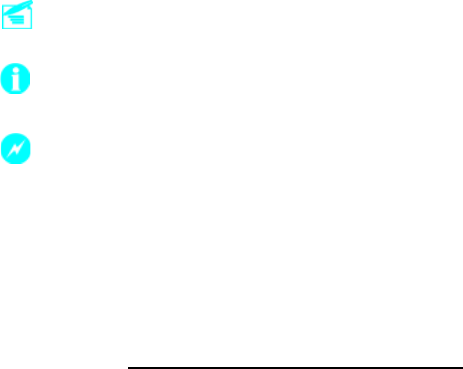
- Statement: 1
- Symbol description: 1
- More information: 1
- Version: 1
- Trademark: 1
- Item Checklist: 2
- Declaration of conformity 3
- Declaration of conformity 4
- Table of Contents 5
- Main Features 10
- Advanced Features 12
- Motherboard Layout 13
- Attention: 16
- Installation of CPU 16
- Installation of CPU Fan 17
- Installation of DDR Memory 20
- Power Supply 22
- ATX 12V Power Connector: PWR2 22
- AUX PEX PWR connector: J2A1 22
- Rear Panel Connectors 23
- IrDA Connector: IR 26
- Audio Connector: CD_IN 27
- Speaker Connector: SPEAKER 27
- SPDIF_OUT 28
- INTRUDER 28
- Expansion Slots 29
- PCI Slots 29
- PCI Express Slots 29
- Warning: 29
- Description of Jumpers 31
- Clear CMOS Jumper: J2H1 31
- Chapter 3 BIOS Description 35
- Enter BIOS Setup 35
- Main Menu 35
- Standard CMOS Features 37
- Drive A/B 38
- BIOS Features 39
- Advanced BIOS Features 40
- Advanced Chipset Features 42
- Integrated Peripherals 44
- Power Management Setup 47
- PnP/PCI Configurations 51
- PC Health Status (O.T.S) 52
- Save & Exit Setup 55
- Exit Without Saving 55
- Utility CD content 57
- Start to install drivers 58
- NVIDIA RAID 60
- Setting Up the BIOS 62
- Entering the RAID BIOS Setup 63
- NF4K8AB Series User Manual 68
- 1. Introduction 73
- 2. Using 8-channel Audio 73
- Appendix 74
Summary of Contents
This manual is the intellectual property of Foxconn Inc. Although theinformation in this manual may be changed or modified at any time,Foxconn does no
Chapter 1 Product Introduction2NF4K8AB Series User ManualMain FeaturesSize: ATX form factor of 12” x 9.6”Microprocessor: Supports AMD socket 754 Se
3Chapter 1 Product IntroductionNF4K8AB Series User ManualOnboard Audio AC’ 97 2.3 Specification Compliant Supports S/PDIF output Onboard Line-in
Chapter 1 Product Introduction4NF4K8AB Series User ManualAdvanced Features PCI 2.3 Specification Compliant Supports PC Health function (capable of
5Chapter 1 Product IntroductionNF4K8AB Series User ManualMotherboard Layout1. PCI Express x1 slots3. Front Audio connector5. PEX PLL REFCLK jumper7.
Chapter 1 Product Introduction6NF4K8AB Series User ManualThis chapter introduces the hardware installation process,including the installation of the
7Chapter 2 Installation InstructionsNF4K8AB Series User ManualTake note of the following precautions before you install componentsor change settings
8Chapter 2 Installation InstructionsNF4K8AB Series User ManualThis motherboard supports AMD socket 754 SempronTM, AthlonTM 64 family pro-cessors wit
9Chapter 2 Installation InstructionsNF4K8AB Series User Manual1.Locate the CPU retention mecha-nism base (surrounds the CPUsocket).Installation of C
10Chapter 2 Installation InstructionsNF4K8AB Series User Manual5.Push down the retention bracket lock on the retention mechanism to securethe heatsi
11Chapter 2 Installation InstructionsNF4K8AB Series User ManualCPU Qualified Vendor ListThe following table lists the CPUs that have been tested and
Item Checklist:Thank for your purchasing WinFast NF4K8AB series motherboard. Please checkthe package; if there are missing or damaged items, contact y
12Chapter 2 Installation InstructionsNF4K8AB Series User ManualNote:Be sure to unplug the AC power supply before adding or re-moving expansion cards
13Chapter 2 Installation InstructionsNF4K8AB Series User ManualMemory Qualified Vendor ListThe following table list is the memory modules that have
14Chapter 2 Installation InstructionsNF4K8AB Series User ManualPower SupplyThis motherboard uses an ATX power supply. In order to avoid damaging any
15Chapter 2 Installation InstructionsNF4K8AB Series User ManualRear Panel ConnectorsThis motherboard provides the following ports as below:COM1 USB
16Chapter 2 Installation InstructionsNF4K8AB Series User Manual 1394 Port (optional)This digital interface supports electronic devices such as di
17Chapter 2 Installation InstructionsNF4K8AB Series User ManualThis motherboard includes connectors for FDD, IDE devices, SATA devices,USB devices,
18Chapter 2 Installation InstructionsNF4K8AB Series User ManualPower LED Connector (PLED)Attach the connector to the Power LED on the front panel of
19Chapter 2 Installation InstructionsNF4K8AB Series User ManualThe Serial ATA connectors are used to con-nect the Serial ATA devices to themotherboa
20Chapter 2 Installation InstructionsNF4K8AB Series User ManualS/PDIF Out Connector: SPDIF_OUTThe S/PDIF out connector is capable of provid-ing digi
21Chapter 2 Installation InstructionsNF4K8AB Series User ManualExpansion SlotsPCI SlotsThe expansion cards can be installed in the three PCI slots.
Declaration of conformityHON HAI PRECISION INDUSTRY COMPANY LTD66 , CHUNG SHAN RD., TU-CHENG INDUSTRIAL DISTRICT, TAIPEI HSIEN, TAIWAN, R.O.C.declares
22Chapter 2 Installation InstructionsNF4K8AB Series User Manual Graphics Cards Qualified Vendor ListThe following table lists the graphics cards tha
23Chapter 2 Installation InstructionsNF4K8AB Series User ManualJumpersUsers can change the jumper settings on this motherboard if necessary. Thissec
24Chapter 2 Installation InstructionsNF4K8AB Series User ManualBIOS TBL Enable Jumper: JP1The system cannot boot, if the BIOS failed to beflashed in
25Chapter 2 Installation InstructionsNF4K8AB Series User ManualPEX PLL REFCLK Select Jumper: J3A1This jumper is used to select the resource for PCIE
T-- This page is intentionally left blank --hisThis chapter tells how to change system settings through theBIOS Setup menus. Detailed descriptions of
27Chapter 3 BIOS DescriptionNF4K8AB Series User ManualEnter BIOS SetupThe BIOS is the communication bridge between hardware and software,correctly s
28Chapter 3 BIOS DescriptionNF4K8AB Series User ManualAdvanced BIOS FeaturesThe advanced system features can be set up through this menu.Advanced Ch
29Chapter 3 BIOS DescriptionNF4K8AB Series User ManualStandard CMOS FeaturesThis sub-menu is used to set up the standard CMOS features, such as thed
30Chapter 3 BIOS DescriptionNF4K8AB Series User ManualAward (Phoenix) BIOS can support 4 HDD modes: CHS, LBA and Large orAuto mode.CHS For HDD<52
31Chapter 3 BIOS DescriptionNF4K8AB Series User ManualBIOS Features[SuperBoot] SuperBoot (Default: Disabled)SuperBoot allows system-relevant inform
Declaration of conformitySupplementary Information:This device complies with Part 15 of the FCC Rules. Operation is subject to thefollowing two cond
32Chapter 3 BIOS DescriptionNF4K8AB Series User ManualAdvanced BIOS FeaturesRemovable Device PriorityThis option is used to select the priority for
33Chapter 3 BIOS DescriptionNF4K8AB Series User ManualExternal Cache (Default: Enabled)This item is used to turn on or off the CPU external cache.
34Chapter 3 BIOS DescriptionNF4K8AB Series User ManualAdvanced Chipset FeaturesDRAM ConfigurationPress <Enter> to set the items about DRAM Co
35Chapter 3 BIOS DescriptionNF4K8AB Series User ManualMax Memclock (MHz) (Default: Auto)User can place an artificial memory clock limit on the sys
36Chapter 3 BIOS DescriptionNF4K8AB Series User ManualIntegrated PeripheralsIntegrated Peripherals MenuIDE Function Setup Press <Enter> to
37Chapter 3 BIOS DescriptionNF4K8AB Series User ManualIDE Function Setup MenuOnChip IDE Channel 0 (Default: Enabled)This option is used to set the
38Chapter 3 BIOS DescriptionNF4K8AB Series User ManualRAID Enable (Default: Disabled)This item is available for you to enable or disable the onboar
39Chapter 3 BIOS DescriptionNF4K8AB Series User ManualPower Management SetupACPI function (Default: Enabled)ACPI stands for “Advanced Configuratio
40Chapter 3 BIOS DescriptionNF4K8AB Series User ManualSoft-Off by PBTN (Default: Instant-Off)This item is used to set the power down method. This f
41Chapter 3 BIOS DescriptionNF4K8AB Series User ManualPower Management Events Setup MenuPS/2 MS WakeUp S3/S4/S5 (Default: Disabled)This option is
Main Features ... 2Motherboard Layout ...
42Chapter 3 BIOS DescriptionNF4K8AB Series User ManualMAC Resume From S4/S5 (Default: Enabled)This item is used to set the system to wake up by MAC
43Chapter 3 BIOS DescriptionNF4K8AB Series User ManualPnP/PCI ConfigurationsInit Display First (Default: PCI Slot)This option is used to set which
44Chapter 3 BIOS DescriptionNF4K8AB Series User ManualPC Health Status (O.T.S)CPU Smart Fan Control (Default: Disabled)(optional)This option is use
45Chapter 3 BIOS DescriptionNF4K8AB Series User ManualX-BIOS II <Over Clocking>Chipset Vcore Select (Default: Default)This option is used to
46Chapter 3 BIOS DescriptionNF4K8AB Series User ManualSet Supervisor/User PasswordThe preferential grade of supervisor password is higher than user
47Chapter 3 BIOS DescriptionNF4K8AB Series User ManualSave & Exit SetupSelect this option and press <Enter>, the following message will ap
ChapterThe utility CD that came with the motherboard contains usefulsoftware and several utility drivers that enhance the mother-board features.
49Chapter 4 Driver CD IntroductionNF4K8AB Series User ManualUtility CD contentThis motherboard comes with one Utility CD. To begin using the CD, simp
50Chapter 4 Driver CD IntroductionNF4K8AB Series User ManualStart to install driversSelect <Install Driver> to enter the driver installation me
This chapter will introduce how to create NVIDIA RAID.This chapter includes the following information: Basic Configuration Setting up BIOS Enterin
Driver CD IntroductionUtility CD content ...Start to install driv
52Chapter 5 NVIDIA RAID IntroductionNF4K8AB Series User ManualSummary of RAID ConfigurationsRAID ArraysThis section describes the following types of
53Chapter 5 NVIDIA RAID IntroductionNF4K8AB Series User ManualBasic Configuration InstructionsThe following are the basic steps for configuring NVIDI
54Chapter 5 NVIDIA RAID IntroductionNF4K8AB Series User ManualSetting Up the BIOS1. Start up the computer, then press Delete to enter the BIOS setup.
55Chapter 5 NVIDIA RAID IntroductionNF4K8AB Series User ManualEntering the RAID BIOS Setup1. After rebooting your PC, wait until you see the RAID sof
56Chapter 5 NVIDIA RAID IntroductionNF4K8AB Series User ManualIn the example above, 1.0.M means the hard drive is attached to Channel 1,Controller 0,
57Chapter 5 NVIDIA RAID IntroductionNF4K8AB Series User Manual• Assigning the DisksThe disks that you enabled from the RAID Config BIOS setup page ap
58Chapter 5 NVIDIA RAID IntroductionNF4K8AB Series User Manual2. Press Y if you want to wipe out all the data from the RAID array, otherwise pressN.
59Chapter 5 NVIDIA RAID IntroductionNF4K8AB Series User Manual2. Select the modules that you want to install. Select the relative options that youhav
60Chapter 5 NVIDIA RAID IntroductionNF4K8AB Series User ManualInstalling the RAID Driver (for bootable RAID Array)1. After you complete the RAID BIOS
61Chapter 5 NVIDIA RAID IntroductionNF4K8AB Series User Manual4. Press Enter to continue with operating system Installation. Be sure to copy thefiles
1. Attach the CPU and heatsink using silica gel to ensure full contact.2. It is suggested to select high-quality, certified fans in order to avoiddama
62Chapter 5 NVIDIA RAID IntroductionNF4K8AB Series User ManualInitializing and Using the Disk ArrayThe RAID array is now ready to be initialized unde
63Chapter 5 NVIDIA RAID IntroductionNF4K8AB Series User ManualIn Windows 2000 (Service Pack 2 or previous versions), the end user cannot installthis
64Chapter 5 NVIDIA RAID IntroductionNF4K8AB Series User Manual14. Select the desired type of RAID array you want to convert. Then Select Next.15. You
65AppendixNF4K8AB Series User ManualUsing 8-channel Audio (optional)1. Introduction8-channel audio is the highest surround sound standard available ad
66AppendixNF4K8AB Series User ManualSTEP 2. You need to install the driver for the audio chip before you can use the 8-channel audio function.BlackBlu
67AppendixNF4K8AB Series User ManualSTEP 3. After installation of the audio driver, you’ll find an icon on the taskbar’sstatus area. Double cl
This manual is suitable for motherboard of NF4K8AB series.Each motherboard is carefully designed for the PC user whowants diverse features.-L with on
ChapterThank you for buying WinFast NF4K8AB series motherboard.This series of motherboard is one of our new products, andoffers superior performance,
 (104 pages)
(104 pages)







Comments to this Manuals