Foxconn G45M User Manual
Browse online or download User Manual for Motherboard Foxconn G45M. Foxconn G45M User Manual
- Page / 116
- Table of contents
- BOOKMARKS
- G45M Series 1
- Motherboard 1
- User’s Manual 1
- © All rights reserved 2
- Declaration of conformity 3
- Declaration of conformity 4
- Installation Precautions 5
- TABLE OF CONTENTS 6
- Technical Support : 7
- 1-1 Product Specications 9
- 1-2 Layout 11
- 1-3 Back Panel Connectors 12
- Install the CPU 15
- Install the CPU Cooler 17
- 2-2 Install the Memory 18
- 112-Pin128-Pin 19
- PCI Express x1 20
- PCI Express x16 20
- Power Connectors 21
- Speaker Connector : SPEAKER 23
- COM Connector : COM1 25
- TPM Connector : TPM 25
- 2-5 Jumpers 26
- Enter BIOS Setup 28
- Main Menu 28
- System Information 30
- Central Control Unit 32
- 32
- O.C. Conguration 33
- Voltage Options 34
- Advanced BIOS Features 35
- CPU Conguration 36
- Advanced Chipset Features 38
- Video Function Congure 39
- South Bridge Conguration 40
- Integrated Peripherals 42
- OnBoard Devices 43
- Trusted Computing 44
- SuperIO Conguration 45
- USB Conguration 46
- Power Management Setup 47
- PnP/PCI Conguration 49
- PC Health Status 50
- BIOS Security Features 51
- Load Optimal Defaults 52
- Save Changes and Exit 52
- Discard Changes and Exit 52
- Utility CD content 54
- Install driver and utility 55
- Using FOX ONE : 56
- 1. Main Page 57
- Apply the changes 58
- Click the new skin 58
- Cancel the changes 58
- 2. CPU Page - CPU Control 61
- 4. Limit Setting 64
- 6. Fan Page - Fan Control 67
- FOX LiveUpdate 68
- 1-2 Local Update - Backup 69
- 1-3 Local Update - Update 69
- 2. Online Update 70
- 3. Congure 73
- 3-2 Congure - System 74
- 4. About & Help 75
- Using FOX LOGO: 76
- Using FOX DMI: 77
- Matrix Storage Manager 82
- 5-2 BIOS Conguration 85
- 5-3 Create RAID in BIOS 85
- A message will appear : 93
- Delete RAID Volume 102
- 4. Return to Main Menu 103
- 5-4 Install a New Windows XP 109
- Click to exit 114
- 7. Install complete 116
Summary of Contents
G45M Series Motherboard User’s Manual
313 1 x COM1 connector Back Panel 1 x PS/2 keyboard portConnectors 1 x PS/2 mouse port 1 x HDMI port 1 x VGA port 1 x 1394a port (Only
5934. It then goes to “Disks” item. Press <Enter> to choose the hard disks for this RAID5 system. 5. From the hard drive list, use Up or Down ar
5946. Use Up or Down arrow key to select the desired strip size when entering “Strip Size” menu. The default value is 64K. Press <Enter>.7. In “
595Delete RAID Volume1. Take TryRAID5 for example. Select “2. Delete RAID Volume” in main menu and press <Enter>.2. Use Up or Down arrow key to
5963. After <DEL> key is pressed, the screen appears as below: Press <Y> key to conrm the volume deletion.4. Return to Main Menu.
597Reset Disks to Non-RAIDReset RAID volume allows you to replace a failed disk with a new one, and the operating system will rebuild the data later.
5983. Select WDC hard disk as the one to be reset. Press <Enter>. A double conrmation message pops out, press <Y> to conrm.4. It goes ba
599Example 2. Reset a RAID5 system1. A TryRAID5 volume was built with three hard disks, we want to reset one of them. Select “3. Reset Disks to Non-RA
51004. A "DEGRADED VOLUME DETECTED" screen pops out asking you to select a new hard disk for rebuilding. Here, we select WDC 232.9GB. Press
5101Exit RAID BIOS 1. Take TryRAID5 as an example, select “4. Exit” in main menu and press <Enter>. The screen displays :2. Press <Y> to e
51025-4 Install a New Windows XP1. Press <DEL> to enter BIOS Setup during POST.2. Insert the Windows installation CD into the optical drive.3. S
141-2 LayoutNote : The above motherboard layout is for reference only, please refer to the physical motherboard for detail.1. 8-pin ATX 12V Power Con
51035. After some les are copied to your system, the following picture appears, press <S> to continue the specic driver installation.6. It wi
51047. Depending on South Bridge chip of your system, select appropriate driver for it. Here, we choose Intel® ICH8R/ICH9R/ICH10R SATA RAID Controller
51059. Windows will display the partition of your system, you have to create partitions as many as you wish, assign them C:, D: or E: drive names. Aft
51065-5 Existing Windows XP with RAID built as data storageWhen you already have a Windows XP system running at a traditional IDE hard disk, and you w
51072. Copy section 5-2, BIOS Conguration. Shut down the computer, connect SATA hard disks to SATA ports, power on computer again.Press <Del> k
51085. Use Explorer to get into the Intel® driver directory which was previously copied to the desktop.6. Click on Setup.exe to install Intel® Matrix
51097. Install complete.8. In Windows Explorer, right click on My Computer, click on Manage, then click on Disk Management to format these new RAID di
5151-3 Back Panel ConnectorsDisplayPortLAN PortPS/2 Mouse PortAudio PortsLine OutMicrophone InSubwooferRear Speaker Side Speaker Line In63USB Ports541
166. USB PortsThe USB port supports the USB 2.0/1.1 specication. Use this port for USB devices such as an USB keyboard/mouse, USB printer, USB ash d
This chapter introduces the hardware installation process, including the installation of the CPU, memory, power supply, slots, pin headers and the mou
8282-1 Install the CPU and CPU Cooler Install the CPULocate the alignment keys on the motherboard CPU socket and the notches on the CPU. Re
929Follow the steps to install the CPU onto the CPU socket :1. Remove protective socket cover. 2. Release the CPU socket lever.3. Lift the metal cover
10210Install the CPU CoolerFollow the steps below to correctly install the CPU cooler on the motherboard. (The following procedures use Foxconn
112112-2 Install the MemoryDual Channel Memory CongurationThis motherboard provides four DDR2 memory sockets and supports Dual Channel Technology. Wh
12212Installing a MemoryIf you take a look at front side of memory module, it has asymmetric pin counts on both sides separated by a notch in the midd
Statement:This manual is the intellectual property of Foxconn, Inc. Although the information in this manual may be changed or modied at any time, Fox
132132-3 Install an Expansion CardFollow the steps below to correctly install your expansion card in the expansion slot.1. Locate an expansion slot th
142142-4 Install other Internal ConnectorsPower ConnectorsThis motherboard uses an ATX power supply. In order not to damage any device, make sure all
15215Audio Connector : F_AUDIOThe audio connector supports HD Audio standard. It provides the Front Audio output choice. S/PDIF OUT Connector : SPDIF_
16216Front Panel Connector : FP1This motherboard includes one connector for connecting the front panel switch and LED Indicators.Hard Disk LED Connect
17217Audio Connector : CD_INCD_IN is a Sony standard audio connector, it can be connected to a CD/DVD-ROM drive through a CD/DVD audio cable.USB Conne
18218COM Connector : COM1This motherboard supports one serial RS232 COM port for legacy compatibility. User must purchase another RS232 cable with
192192-5 JumpersFor some features needed, users can change the jumper settings on this motherboard to modify them. This section explains how to use th
This chapter tells how to change system settings through the BIOS Setup menus. Detailed descriptions of the BIOS parameters are also provided.You have
321Enter BIOS SetupThe BIOS is the communication bridge between hardware and software, correctly setting up the BIOS parameters is critical to maintai
322devices such as Serial I/O and other USB devices... etc.► Power Management Setup All the items related with Green function features can be set
Declaration of conformityHON HAI PRECISION INDUSTRY COMPANY LTD66 , CHUNG SHAN RD., TU-CHENG INDUSTRIAL DISTRICT,TAIPEI HSIEN, TAIWAN, R.O.C.declares
323System InformationThis sub-menu is used to set up the standard BIOS features, such as the date, time, oppy drive and so on. Use the arrow up/down
324► KeyboardThe system boot will not stop for a keyboard error if you enabled this item.► MouseThe system boot will not stop for a mouse error if you
325Central Control Unit CMOS Setup Utility - Copyright (C) 1985-2008, American Megatrends, Inc.
326O.C. Conguration CMOS Setup Utility - Copyright (C) 1985-2005, American Megatrends, Inc.O.C. Conguration Spread Spectrum
327► Run Setup Over ClockThis setting is used to detect a CPU clock value which can be run in your overcolck system without risk. Select [OK], and pr
328Advanced BIOS Features CMOS Setup Utility - Copyright (C) 1985-2005, American Megatrends, Inc.
329CPU Conguration CMOS Setup Utility - Copyright (C) 1985-2005, American Megatrends, Inc.CPU Conguration Manufacturer : Intel Hel
330feature and the setting is used to enable/disable it.► Execute Disable BitThis item is used to enable/disable the Execute Disable Bit feature.Intel
331Advanced Chipset Features► North Bridge Conguration/ South Bridge CongurationPress <Enter> to go to its submenu.North Bridge Conguration►
332bridge to gure out what to do. Many systems cause that high RAM to simply be ignored, resulting in the loss of effective RAM. More complex syste
Declaration of conformityTrade Name: FOXCONN Model Name: G45M/G45M-S Responsible Party: PCE Industry Inc. Address: 458 E. Lambert
333as video memory to ensure the most efcient use of available resources for maximum 2D/3D graphics performance.The amount of video memory allocated
334This setting indicates the minimum assertion width of the SLP_S4# signal to ensure that theDRAMs have been safely power-cycled. Setting values are:
335Integrated Peripherals CMOS Setup Utility - Copyright (C) 1985-2008, American Megatrends, Inc.
336[RAID] - When you enable RAID, it means all your SATA drives must also support AHCI.[AHCI] - The Advanced Host Controller Interface (AHCI) specica
337► Trusted ComputingPress <Enter> to go to relative submenu. Trusted Computing CMOS Setup Utility - Copyright (C) 1985-2005, Am
338SuperIO Conguration CMOS Setup Utility - Copyright (C) 1985-2005, American Megatrends, Inc.SuperIO Conguration SuperIO Conguratio
339USB Conguration CMOS Setup Utility - Copyright (C) 1985-2005, American Megatrends, Inc.USB Conguration USB Devices Enabled :
340Power Management Setup CMOS Setup Utility - Copyright (C) 1985-2005, American Megatrends, Inc.
341► ACPI Suspend TypeThis item is used to set the energy saving mode of the ACPI function. When you select “S1(POS)” mode, the power is always on and
342PnP/PCI Conguration CMOS Setup Utility - Copyright (C) 1985-2005, American Megatrends, Inc.PnP/PCI Conguration Initial Graphics Ad
Installation Precautions Please carefully read the following procedures to install your computer : It is suggested to select high-quality, certie
343PC Health Status CMOS Setup Utility - Copyright (C) 1985-2005, American Megatrends, Inc.
344BIOS Security Features CMOS Setup Utility - Copyright (C) 1985-2005, American Megatrends, Inc.BIOS Security Features Security Settin
345Load Optimal DefaultsOptimal defaults are the best settings of this motherboard. Always load the Optimal defaults after updating the BIOS or after
The utility CD that came with the motherboard contains useful software and several utility drivers that enhance the motherboard features.This chapter
47447Utility CD contentThis motherboard comes with one Utility CD. You can simply put it into your CD/DVD-ROM drive, and the main menu will be display
48448Install driver and utility1. Install DriverYou must click "Intel Chipset Driver" to install it rst. After that, you can click "On
49449FOX ONEFOX ONE is a powerful utility for easily modifying system settings. It also allows users to monitor various temperature values, voltage va
504501. Main PageToolbarUse the toolbar to navigate to other pages.Alert LampWhen the system is in healthy state, the color of alert lamp is green. Wh
51451Skin ButtonThere are more choices of FOX ONE screen panels. Click this button, you can select your favorite skin (FOX ONE Panel).ExitClick this b
52452CongurationThis menu allows you to congure :1). Monitor interval (ms) :This is to dene the interval of different messages of system settings w
TABLE OF CONTENTSChapter 1 Product Introduction Product Specications ...2
53453Step 1 : Click Calibration icon, a message pops out to ask for continue. Select Yes.Step 2 : After data is collected, it will ask you to restart
544542. CPU Page - CPU ControlThis page lets you select (or overclock) CPU clock to meet the current performance level of the system. The fastest and
55455You can see the system is raising CPU clock until the system hangs.Push RESET button on the front panel of your system to restart the computer.Ru
56456FOX Intelligent Stepping (F.I.S., Optional)Select FOX Intelligent Stepping will allow your system to automatically adjust your CPU clock rate bas
574574. Limit Setting4.1 Limit Setting - CPU TemperatureThis page lets you to set CPU high limit temperature and enable the alert function.4.2 Limit S
584584.3 Limit Setting - CPU FanThis page lets you to set CPU fan low limit rpm and enable the alert function.4.4 Limit Setting - System FanThis page
594594.5 Limit Setting - FAN1 FanThis page lets you to set FAN1 fan low limit rpm and enable the alert function.5. Voltage Page - Voltage Control (Opt
604606. Fan Page - Fan ControlThis page lets you enable Smart Fan function or set the fan speed by manual.When Smart Fan is selected, you must use a 4
61461FOX LiveUpdateFOX LiveUpdate is a useful utility to backup and update your system BIOS, drivers and utilities by local or online.Supporting Opera
624621-2 Local Update - BackupThis page can backup your system BIOS. You can click “Backup”, and key in a le name, then click “Save” to nish the bac
Website :http://www.foxconnchannel.comSupport Website :http://www.foxconnsupport.comWorldwide online contact Support :http://www.foxconnchannel.com/su
634632. Online Update2-1 Online Update - Update BIOSThis page lets you update your system BIOS from Internet. Click “start”, it will search the new BI
644642-3 Online Update - Update UtilityThis page lets you update utilities from Internet. Click “start”, it will search the new utilities from Interne
654652-4 Online Update - Update AllThis page lets you update your system drivers from Internet. Click “start”, it will search all new BIOS/drivers/uti
664663. Congure3-1 Congure - optionThis page lets you set auto search options. After you enable the auto search function, FOX LiveUpdate will start
67467When you enable "Auto Search FOX LiveUpdate", if your FOX LiveUpdate version is older, it will auto search from internet and prompt you
684683-3 Congure - AdvanceThis page lets you select to ash BIOS / Boot Block and clear CMOS. If you choose Flash Boot Block, it means BIOS is not pr
69469FOX LOGOFOX LOGO is a simple and useful utility to backup, change and delete the boot time Logo. The boot Logo is the image that appears on scree
70470FOX DMIFOX DMI is a full Desktop Management Interface viewer, and it provides three DMI data formats : Report, Data Fields and Memory Dump. With
This chapter will cover two topics : Installing a new Windows XP (Vista) in a brand new RAID system. Existing Windows XP (Vista) system
572Installing a new Windows XP (Vista) in a brand new RAID system.1. Follow 5-1 to create a RAID driver diskette. (Windows Vista has in-box driver
Thank you for buying Foxconn G45M Series motherboard. Foxconn products are engineered to maximize computing power, providing only what you need for br
573RAID Conguration IntroductionRAID (Redundant Array of Independent Disks) is a method for computer data storage schemes that divide and/or replicat
574RAID 0 (Stripe) RAID 0 reads and writes sectors of data interleaved among multiple drives. If any disk member fails, it affects the entire array. T
575Intel® Matrix Storage ManagerThe Intel® Matrix Storage technology supports RAID 0 ,RAID 1, RAID 5, and RAID 10 (0+1) functions. It allows you to ge
5761. Find a PC, put a diskette into its oppy drive A:, this diskette will be formatted later. Put the driver CD into CD/DVD-ROM drive. 2. Depending
577message.8. Format nished. Click "OK" to continue copying of RAID driver into this diskette.9. Check if the diskette contains the dri
5785-2 BIOS Conguration1. Enter the BIOS setup by pressing <DEL> key during the POST(Power On Self Test).2. Select the “Integrated Peripherals”
579Create RAID VolumeCreate RAID 0 (1st Volume)1. Select “1. Create RAID Volume” from the menu and press <Enter>.The menu appears :2. In "N
5804. It then goes to “Disks” item. Press <Enter> to choose the hard disks for this RAID0 system. 5. From the hard drive list, use Up or Down ar
5816. It is now entering “Strip Size” menu. Use Up or Down arrow key to select the desired strip size. The available values range from 4KB to 128KB. T
5828. In “Create Volume” item, press <Enter>. A warning message will appear : 9. Press <Y> to create the volume and return to the main men
121-1 Product SpecicationsCPU Support LGA775 socket Intel® CPU: CoreTM 2 Quad/CoreTM 2 Extreme/CoreTM 2 Duo/Pentium® Dual-Core/Celeron® D
583Create RAID0 (2nd Volume)1. Select “1. Create RAID Volume” from the menu and press <Enter>. The menu appears :2. In "Name" item, w
5844. It then goes to “Disks” item. Press <Enter> to choose the hard disks for this RAID0 second volume system. 5. From the hard disk list, sel
5856. It goes to “Strip Size” menu directly. Capacity automatically displays 265.8GB, and at this time, you can not input any value in capacity as the
586A message will appear : Press <Y> to create the volume and return to the main menu. Two RAID0 volumes were congured. Are you sure you w
587Create RAID 11. Select “1.Create RAID Volume” from the main menu and press <Enter>.2. In "Name" item, you can input a device name f
5884. It then goes to “Disks” item. Press <Enter> to choose the hard disks for this RAID1 system. 5. From the hard drive list, use Up or Down ar
5896. It will skip “Strip Size” menu for RAID1.7. In “Capacity” item, use the default value, and press <Enter>. The size of the smaller hard dis
590Create RAID 10 (0+1)1. Select “1.Create RAID Volume” from the main menu and press <Enter>.2. In "Name" item, you can input a device
5914. After exiting from "RAID Level", it goes directly to "Stripe Size" item. Because all four disks are selected for RAID10, so
592Create RAID5 (Parity)1. Select “1.Create RAID Volume” from the main menu and press <Enter>.2. In "Name" item, you can input a devic

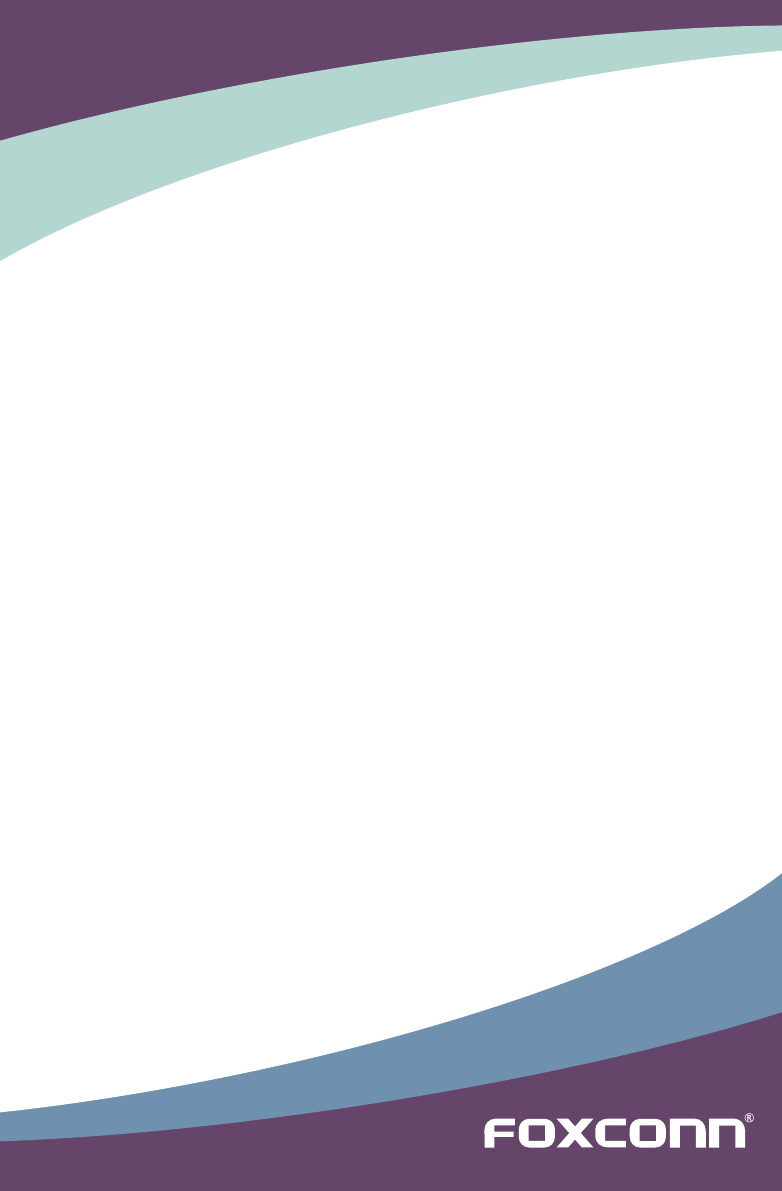
 (69 pages)
(69 pages)







Comments to this Manuals